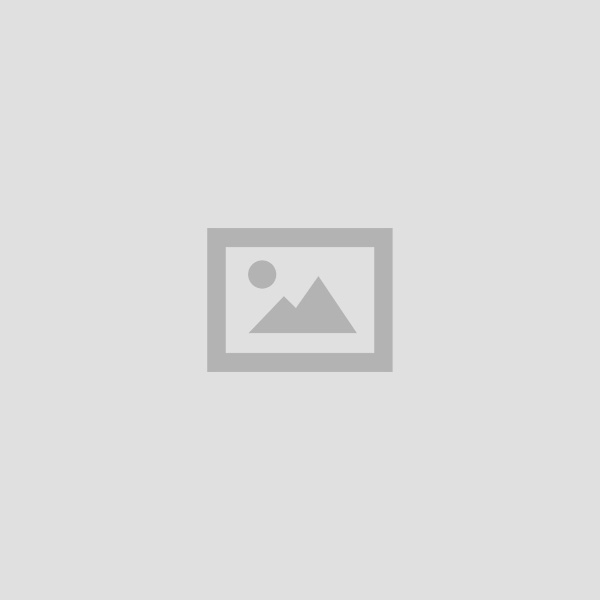Young people addicted to smart phones (iStock)
Our phones — filled with emails to check, social media to scroll, and apps to open — are designed to keep us glued to them. It’s easy to get sucked in and find it difficult to put the phone down. The app and web developers specifically designed it that way.
Want to be shocked? Listen to my podcast that details how apps and sites manipulate you. You’ll be aware of the techniques and able to spot them.
In fact, watch my show that aired on Bloomberg TV as it’s the first news story. You’ll learn about it in a few minutes.
Sure, you can rely on willpower. Instead, I know it seems counterintuitive, but you can use your phone’s built-in features to limit the time you spend on it.
First, check your screen time

Young shocked man receiving news on smartphone and looking shocked while standing on street
(iStock)
Your smartphone keeps track of how much time you spend staring at your screen, as well as which apps take up the most time. Here’s how to find your screen time report.
On an Android:
- Open your Settings menu.
- Select Digital Wellbeing & parental controls.
On an iPhone:
- Open Settings and select Screen Time.
- Go to See All Activity.
You’ll see a graph of your activity, from the daily average time spent on your phone to your most popular apps. You can even see how many times you unlocked your phone.

A model holds a Samsung Galaxy Fold smartphone to her face, during a media preview event in London. (AP Photo/Kelvin Chan)
RELATED: Biggest mistakes you’re making with apps on your phone (komando.com)
Setting limits on an iPhone
Need time away from your phone? You don’t need to lock it in a safe. Your iPhone has settings to reduce how much you use it while keeping it around in case you really need it:
- Go to Settings > Screen Time, then tap Turn On Screen Time.
- Select Continue on the next page and tap This is my iPhone. (Note: There is an option to select This is My Child’s iPhone if you want to set it up on theirs.)
- Tap Downtime, then slide the toggle next to Scheduled to the right to enable it. This turns on downtime for the time you select. A downtime reminder will appear 5 minutes before it begins.
- Select Every Day or Customize Days, then set the start and end times.
Only calls, messages, and apps you choose to allow are available during downtime.
Now, you probably need to access some apps throughout the day for work or other important matters. You can set limits for app categories or individual apps in iOS:
- Go to Settings > Screen Time and turn on Screen Time.
- Tap App Limits > Add Limit.
- Select as many app categories as you want or get them all at once by selecting All Apps & Categories.
- To select individual apps, tap a category to see all the apps in the category, then select the apps you want to limit.
- Tap Next and set the time limit. You can set time for each day by tapping Customize Days.
- Tap Add when you’re finished.
STOP THE BUZZING: Stop annoying notifications for good

To shift to an earlier sleep schedule, researchers advise dimming electronics in the evening.
(iStock)
Limit app usage in Android
Android’s Digital Wellbeing app lets you set app timers and schedule display changes. You can limit how much time you spend in individual apps:
- Open your phone’s Settings app.
- Tap Digital Wellbeing & parental controls, then tap the chart.
- Next to the app you want to limit, tap Set timer.
- Choose how much time you can spend in that app. Then, tap Set.
You can limit notifications for individual apps as well:
- Open Settings, then tap Notifications > App settings.
- Under Most recent, find apps that recently sent you notifications. Tap All apps to see more.
- Tap the app you want to silence.
- Turn the app’s notifications on or off.
You have the start. Now, it’s up to you!
Bonus Tip: Tech’s impact on our bodies
Neck pain, muscle strain and even “smartphone pinky syndrome” are just some of the ways tech can hurt your health. I talked with technology writer Nicolas Carr on the unforeseen impacts of technology on our bodies — and ways to protect ourselves.
Check out my podcast “Kim Komando Explains” on Apple, Google Podcasts, Spotify, or your favorite podcast player.
Listen to the podcast here or wherever you get your podcasts. Just search for my last name, “Komando.”
What digital lifestyle questions do you have? Call Kim’s national radio show and tap or click here to find it on your local radio station. You can listen to or watch The Kim Komando Show on your phone, tablet, television, or computer. Or tap or click here for Kim’s free podcasts.
Copyright 2022, WestStar Multimedia Entertainment. All rights reserved. By clicking the shopping links, you’re supporting my research. As an Amazon Associate, I earn a small commission from qualifying purchases. I only recommend products I believe in.
Learn about all the latest technology on The Kim Komando Show, the nation’s largest weekend radio talk show. Kim takes calls and dispenses advice on today’s digital lifestyle, from smartphones and tablets to online privacy and data hacks. For her daily tips, free newsletters, and more, visit her website at Komando.com.